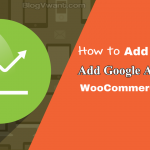This tutorial will give you the details about eCommerce Tracking Vs Enhanced eCommerce Tracking, how to add Google Analytics to WooCommerce & how to enable Enhanced Ecommerce Tracking in Google Analytics.
Do you want to easily set up Google Analytics Enhanced Ecommerce Tracking on your WooCommerce Store without any tricky and code to get more detailed insights data about the shopping behavior of your users, optimize your store, and drive more revenue?
Then you need to enable Enhanced Ecommerce Tracking in your Google Analytics. But it is hard, tricky, and requires coding skills to enable Enhanced Ecommerce Tracking in Google Analytics.
Then MonsterInsights Pro is one and only the Google Analytics plugin that makes your task easy and fast. And with this, you can set up Google Analytics Enhanced Ecommerce in your WordPress in less than 5 minutes! That too without tricky and code. And in this way, a lot of your time is saved so that you can use that valuable time for your business growth.
Now go through this article to learn how to add Google Analytics to WooCommerce and how to set up Enhanced eCommerce Tracking in your WordPress using the MonsterInsights Pro plugin. Further, you can also learn how to view eCommerce reports in your WordPress dashboard and Google Analytics.
But before getting started, first, you can view differences between Traditional eCommerce Tracking and Enhanced eCommerce Tracking.
What is enhanced eCommerce tracking? How it is different from eCommerce tracking?
Enhanced eCommerce tracking is a great option in Google Analytics that unveils all the information needed for you to optimize your WooCommerce store to increase sales and revenue. And it gives more detailed insights data about the shopping behavior of your users than traditional eCommerce tracking. Here traditional eCommerce tracking is nothing but the standard Google Analytics eCommerce tracking.
The following are the few powerful reports you can view in Google Analytics by enabling Enhanced eCommerce tracking on your store.
- Shopping Behavior
- Checkout Behavior
- Product Lists Performance
- Sales Performance
- And more.
Traditional eCommerce tracking Vs Enhanced eCommerce Tracking
Now let’s look at the benefits of Enhanced eCommerce Tracking over Traditional eCommerce Tracking.
1. Overview and Product Performance Reports:
Traditional eCommerce tracking permits you to track your sales data and important store metrics for individual products like overall Conversion Rate, Transactions, Revenue, Average Order Value, Number of Refunds, and more.
Whereas Enhanced eCommerce tracking permits you to track not only the detailed insights about individual products but also to evaluate data on the basis of product categories and brand properties.
2. Shopping and Checkout Behavior Reports:
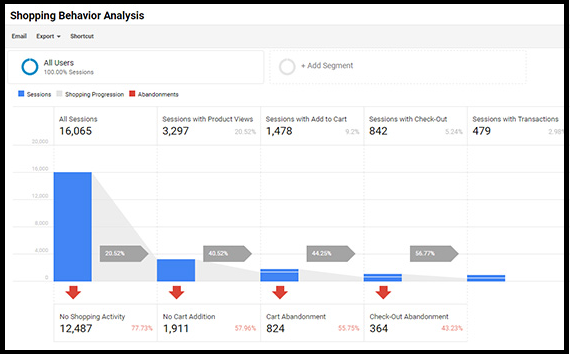
Enhanced eCommerce Tracking gives you more detailed insights data about:
- Product page views
- Shopping cart initiations and abandonments,
- Completed transactions
- And more
3. Product List Performance Reports:
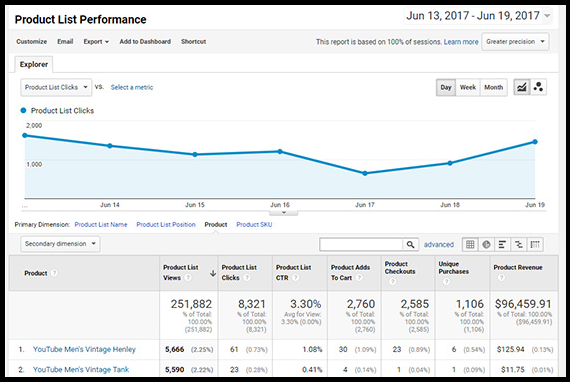
Product lists are nothing but a logical grouping of products on your site. This logical grouping is greatly beneficial to categorize your products for upselling and cross-selling for increasing revenue from your store.
In this report, you can view the product lists that are shown to your users and analyze their performances.
4. More Useful Marketing Reports:
Enhanced eCommerce Tracking permits you to track more useful marketing reports. For example;
- You can view the performance of your own coupon codes (like Internal Promotion, Order Coupon, and Product Coupon codes) and sales.
- You also view who your top affiliates are and view their revenue, transactions, and average order amount.
In short, Enhanced eCommerce tracking provides you all the essential data needed for you to optimize your store to increase your revenue.
What is MonsterInsights?
MonsterInsights is one and only the Analytics plugin on the planet that aids you to use Google Analytics with WordPress in the simplest way possible.
In the past, you had to browse the complete Analytics dashboard to find particular data in Google Analytics. However, this has been changed with the entry of MonsterInsights. Because:
- MonsterInsights aids you to connect your WordPress site with your Google Analytics in less than 5 minutes, without any tricky and code.
- MonsterInsights also permits you to set up Google Analytics Enhanced eCommerce Tracking in your WordPress, without tricky and code.
- With MonsterInsights, you can view the important metrics of your WordPress site and WooCommerce Store straight in your WordPress dashboard. And no need to navigate away from your site or store. That is, you can view the detailed Google Analytics reports of your site or store in your WordPress dashboard itself.
That’s why more than 2 million professionals are now using MonsterInsights all over the world.
But without MonsterInsights, it is hard, tricky, and requires coding skills for you to connect your site or store with Google Analytics. And to view the reports in Google Analytics. Further, a lot of your time is consumed.
MonsterInsights Discount
First-time customers will get a 50% discount on all MonsterInsights plans through This MonsterInsights discounted pricing page.
- You Might Like: How To Setup Google Analytics Custom events tracking Easy In WordPress: MonsterInsights Alone Can Make This
- 3 Steps To Track Google Analytics Scroll Depth With MonsterInsights
How To Add Google Analytics To WooCommerce Using MonsterInsights
MonsterInsights eCommerce addon permits you to easily set up both the Standard eCommerce Tracking and Enhanced eCommerce Tracking in your WordPress without any tricky and code. That too in just a few minutes.
With MonsterInsights, you can easily enable Enhanced eCommerce Tracking in Google Analytics. But without this plugin, it is hard, tricky, and requires coding skills for you to enable Enhanced eCommerce Tracking in Google Analytics. And a lot of your valuable time is wasted. That’s why most of the website owners and WooCommerce experts recommend MonsterInsights for tracking your website.
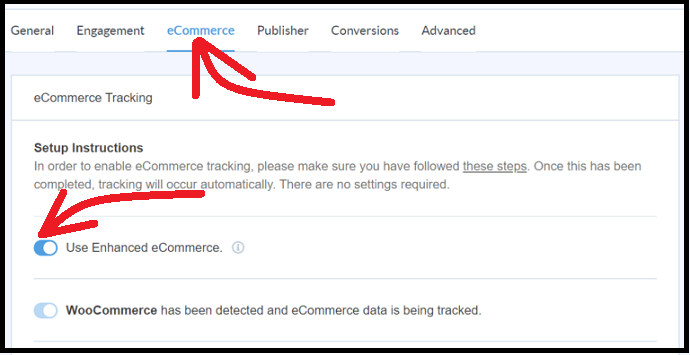
In this section, you can view the step by step guide on how to set up WooCommerce Google Analytics Enhanced eCommerce on your WooCommerce Store using MonsterInsights Enhanced Ecommerce.
In brief, the following steps are involved to set up WooCommerce Google Analytics Enhanced eCommerce in your WordPress.
1. Purchase MonsterInsights Pro Plugin
2. Install MonsterInsights Pro plugin on your WordPress site
3. Connect your MonsterInsights Pro to your Google Analytics
4. Install the MonsterInsights eCommerce Addon
5. Enable Enhanced eCommerce Tracking in Google Analytics
6. Enable Enhanced eCommerce in MonsterInsights
Total Time: 5 minutes
Step1: Purchase MonsterInsights Pro Plugin
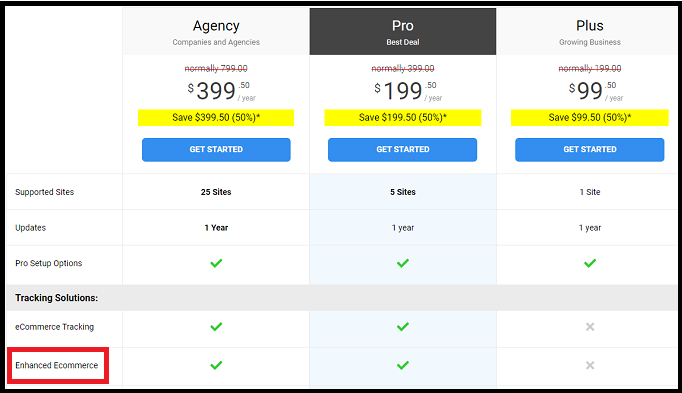
1. To access MonsterInsights Enhanced Ecommerce feature, you need to purchase MonsterInsights Pro or higher.
2. Go to the MonsterInsights website and buy MonsterInsights Pro.
3. The cost of MonsterInsights Pro is $199.50.
4. Here you don’t think that the price is a little high. Because at this price, MonsterInsights offers not only the Enhanced Ecommerce Tracking feature but also the other great features such as Custom Link Attribution, Form Conversions, Category / Tags Tracking, Custom Dimensions, Author Tracking, and more.
5. Further, with a single license, you can access this pro plugin in your five WordPress sites.
Step2: Install MonsterInsights Pro plugin on your WordPress site
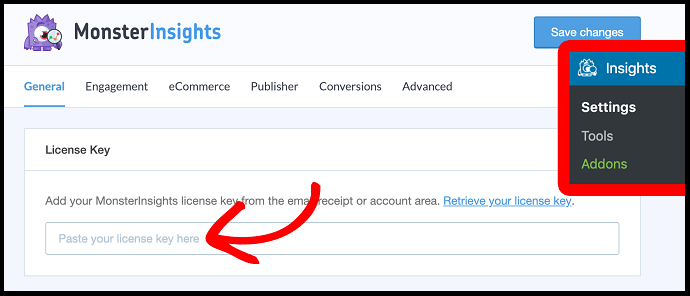
1. Visit the MonsterInsights website and log in.
2. Click on the Downloads tab located on the top of the page.
3. Click on the Download link beside your MonsterInsights Pro plugin.
4. A zip file is downloaded.
5. Move to your WordPress site dashboard.
6. Go to Plugins >> Add New >> Upload Plugin.
7. Upload the downloaded zip file.
8. Click on the Install Now button. And then on the Activate Plugin.
9. Go to your My Account page on MonsterInsights site. And copy your MonsterInsights Pro License Key.
10. Come back to your WordPress dashboard.
11. Navigate to Insights >> Settings.
12. Click on the General tab. And paste the copied license key.
13. Click over the Verify button.
That’s it! You have now installed and activated the MonsterInsights Pro plugin on your WordPress site.
Step3: Connect your MonsterInsights Pro to your Google Analytics

1. On your WordPress dashboard, navigate to Insights >> Settings.
2. Click over the General tab.
3. Click over the Connect MonsterInsights button.
4. Select your Google Account and click over the Allow button.
5. Choose your right website profile. And click over I’m not a robot option.
6. Click over the Complete Authentication button.
That’s it! You have now set up Google Analytics in your WordPress site using Monster Insights Pro.
Step4: Install the MonsterInsights eCommerce Addon
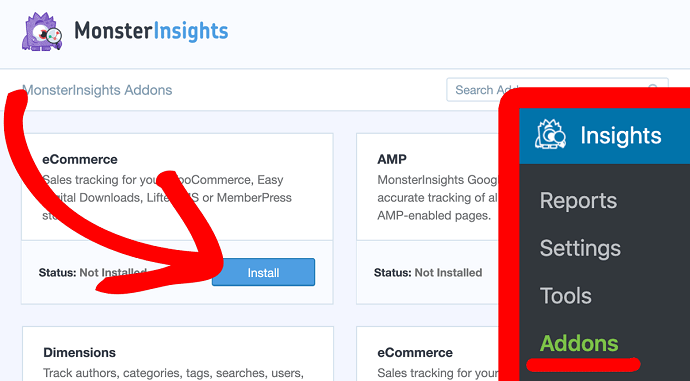
1. To access the MonsterInsights Enhanced Ecommerce feature, you will also need to install MonsterInsights eCommerce Addon on your WordPress.
2. Now to install this addon, go to your WordPress dashboard >> Insights >> Addons.
3. Click the Install button below the eCommerce addon.
4. After installation, the eCommerce addon will auto-activate. If it doesn’t, just click on the Activate button to activate the eCommerce addon.
Step5: Enable Enhanced eCommerce Tracking in Google Analytics
1. Log in to your Google Analytics and select the right website to which you would like to enable enhanced eCommerce tracking.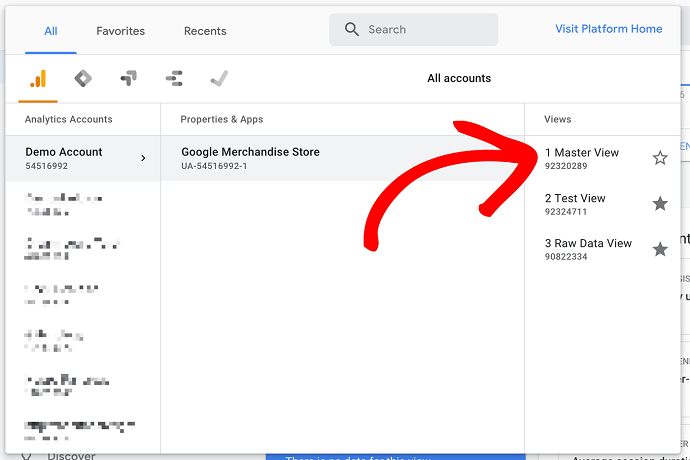
2. Next, click Admin present on the left taskbar. And then the Ecommerce Settings present under the right column.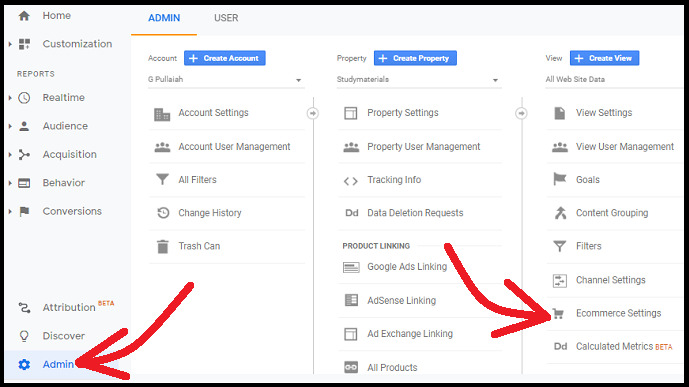
3. Next, click sliders below Status and Enable Related Products, to turn them to on from off. Then click over the Next Step button.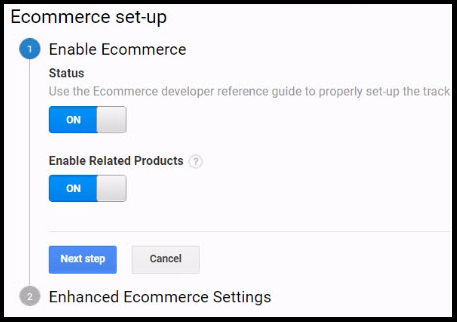
4. Next click the slider below Enhanced Ecommerce Settings, to turn it to on from off. Then click over the Submit button.![]()
That’s it!
You have now enabled enhanced eCommerce tracking in Google Analytics.
Step6: Enable Enhanced eCommerce in MonsterInsights
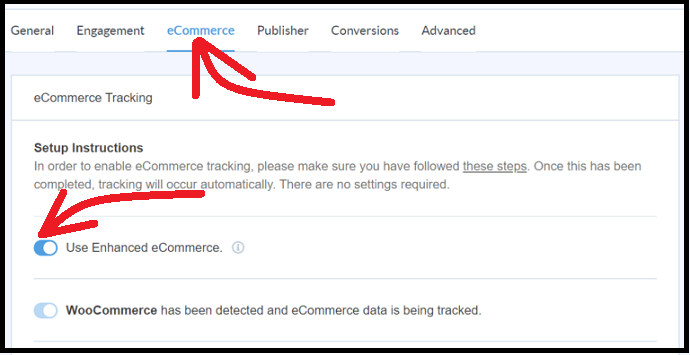
1. Now come back to your WordPress dashboard.
2. Navigate to Insights >> Settings.
3. Select eCommerce in the top menu.
4. Enable the option, Use Enhanced eCommerce.
That’s it!
Now MonsterInsights eCommerce addon starts tracking your WooCommerce store.
Consider This: 4 Steps to Using Google Analytics to Track File Downloads In WordPress
How To Track Your WooCommerce Store’s Performance In Your WordPress Dashboard Using MonsterInsights Pro Plugin
After you have set up WooCommerce Google Analytics in your WordPress using MonsterInsights’ Enhanced Ecommerce, you can track most of your WooCommerce store’s performance reports straight in your WordPress dashboard such as:
- Overview Reports of your WooCommerce store like Overall Conversion Rate, Transactions, Revenue, and Average Order Value.
- Top Products report.
- Top Conversion Sources report ( i.e. The sources that generate more revenue).
- Shopper behavior.
- And more.
Now to view all the eCommerce reports of your Woocommerce store right in your WordPress, go to Insights >> Settings. And select the eCommerce tab in the top menu.
Then first you can view the overview reports of your WooCommerce store like Overall Conversion Rate, Transactions, Revenue, and Average Order Value.
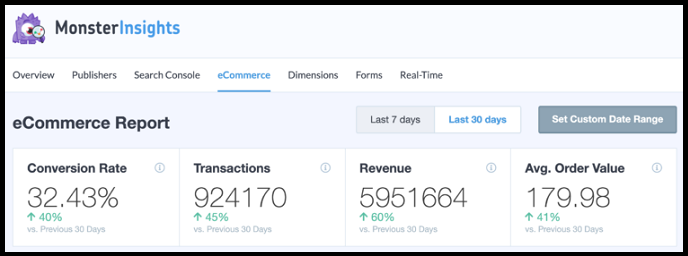
Next scroll down, then you can view the Top Products report. Here you can view the best-performing products on your store along with their quantity ordered, percentage of sales, and total revenue they generate.
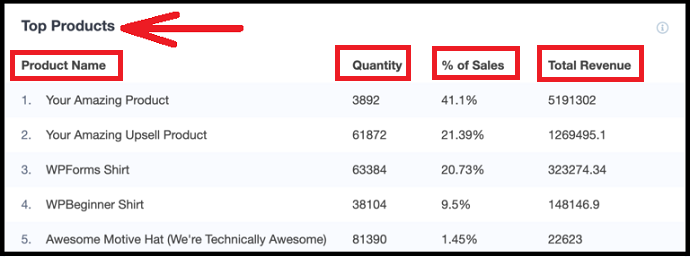
Next again scroll down, then you can view the Top Conversion Sources report. That is, here, you can view:
- The sources that generate more revenue.
- The list of the websites that send in the most converting traffic to your store.
- The number of visits, their overall percentage, and the revenue they contribute.
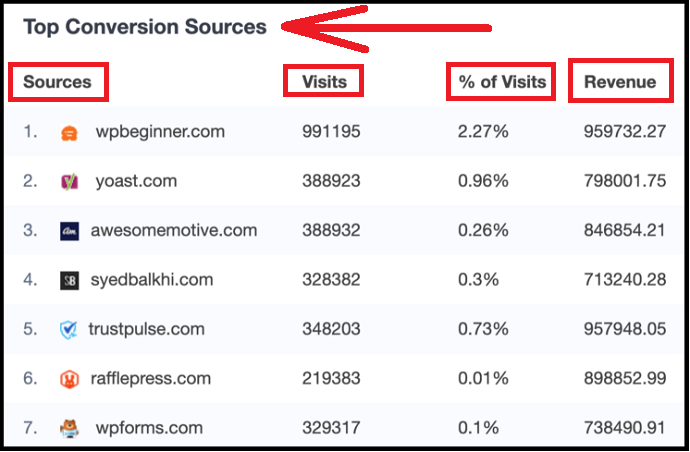
Further down the page, then you can view your shopper behavior. Here, you can view the number of products your shoppers added to their cart and those that they removed from their cart at checkout.

How to Track Enhanced eCommerce Tracking Reports in Google Analytics
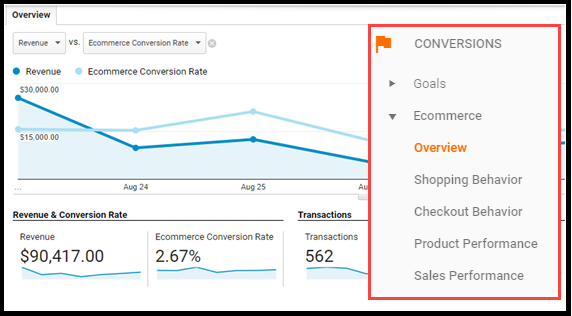
You find enhanced eCommerce tracking reports of your WooCommerce store in your Google Analytics such as:
- Shopping Behavior
- Checkout Behavior
- Product Lists Performance
- Sales Performance
- And more
You can also view Overview reports of your WooCommerce store. To view Overview reports, navigate to Conversions >> Ecommerce >> Overview. Likewise, you can view the other reports in your Google Analytics.
Final Thoughts On Adding Google Analytics To WooCommerce Using MonsterInsights
You can know how to enable Enhanced eCommerce Tracking in Google Analytics in a simple way in less than 5 minutes using MonsterInsights Pro, the World’s best and No.01 Google Analytics Plugin on the planet. Further, with this plugin, you can view sales data and all important metrics of your WooCommerce Store straight in your WordPress dashboard without navigating away from your store. Also, you can view the Enhanced eCommerce Tracking reports in your Google Analytics.
At last, great thankful to MonsterInsights for making the complex task of enabling Enhanced eCommerce Tracking easy. Otherwise, enabling Enhanced eCommerce Tracking is tricky, hard, and requires coding skills for you.
- Read Next: How To Set Up Author Tracking On WordPress Site by MonsterInsights
- Do You Know The Keywords People Use To Find Your Website?
I confirm that this article, How To Add Google Analytics To WooCommerce is a quick guide for WooCommerce Store Owners to learn how to easily enable Enhanced eCommerce Tracking in Google Analytics using MonsterInsights. And they can also learn how to view all important metrics of their store straight in their WordPress dashboard. If you like this article, do a favor by sharing this article and follow BlogVwant on Facebook and Twitter for more tips.
How to add Google Analytics to WooCommerce – FAQs
What is MonsterInsights Ecommerce addon?
MonsterInsights eCommerce addon permits both Standard eCommerce Tracking and Enhanced eCommerce Tracking in WordPress. That is, with this addon, you can view both the Standard eCommerce Tracking and Enhanced eCommerce Tracking reports.
Which eCommerce plugins are supported?
MonsterInsights supports WooCommerce (all versions), Easy Digital Downloads (all versions), LifterLMS, and MemberPress (1.3.43 or newer).
What is the best Google Analytics Plugin for WordPress?
MonsterInsights is one and only the best Google Analytics plugin for WordPress. Because with this plugin, you can view all the important Google Analytics reports straight in your WordPress site. That too without any tricky, much time and code.
Does MonsterInsights include Enhanced Ecommerce Tracking?
Yes. MonsterInsights eCommerce addon permits both Standard eCommerce Tracking and Enhanced eCommerce Tracking in WordPress.
Do I need MonsterInsights?
If you want to track all Google Analytics reports of your site in an easy way without any code, you need MonsterInsights.
What is MonsterInsights Enhanced Ecommerce?
MonsterInsights Enhanced eCommerce feature permits you to set up WooCommerce Google Analytics Enhanced eCommerce on your WooCommerce store.