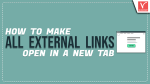Do you want to make all external links open in a new tab on your blog posts or website? But don’t know how to do that? Then this article is the perfect place to know all the possible ways or methods to make all external links open in a new tab.
Opening external links in a new tab will make users visit a new link or new page without leaving the previous page. So, that user can easily move to the previous and the next page easily. This makes users spend more time on the page and increase the page viewing time. It is best to add make external links open in a new tab. So, read this article till the end and know about all the possible methods.
- RELATED – How to Redirect a Page in WordPress
- How to Add Pros and Cons Schema to a WordPress Website
How do I make an external link open in a new tab in WordPress
1. Using Block Editor
The Block Editor is the most used editor in WordPress by most users because of its handy nature. It is very easy to use than the classic editor. Here is the process to make all external links open in a new tab using Block Editor.
- Open the post in the Block Editor of WordPress and select the word. Then the word will be highlighted and shows you a settings column. Click on the “Link” icon available in that column. An options list will pop up. Enter the destination URL in the first column and click on the toggle of the “Open in New Tab” option. That’s it the link is added to the selected word.
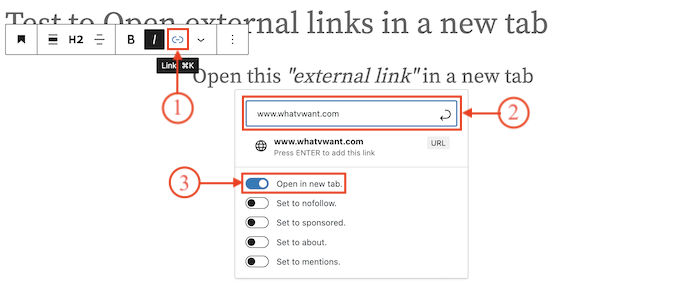
- Now, go to the live preview of that post and head to the word to which you added the external link. Click on it and then it will be opened in a new tab.

2. Using HTML Editor
- Open the post in editor mode on WordPress. click on the block to which you want to add an external link. Then an options column will be seen. Click on the “Three dots” option to open the options list. Choose the “Edit as HTML” option from that list.
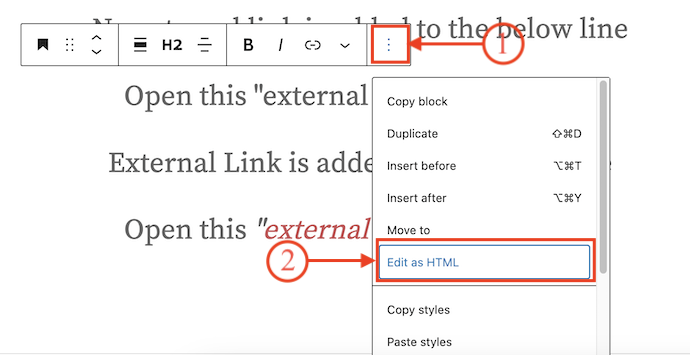
- Then the lines present in the selected block are viewed in the HTML format. Add “<em>”<a href=”http://www.example.com” target=”_blank” rel=”noreferrer noopener”>link text</a>”</em>” to your line to add the external link that opens in a new tab.

- In the above HTML code, href is to define the external link to which you want to redirect and replace the link text word with the word to which you want to add the external link.
- After adding the href and the word, you will find the HTML code as shown in the below screenshot. For reference, we provided the HTML code of before and after adding the external link.

- This is how you can make all external links open in a new tab using an HTML editor.
3. Using Navigation Menu
- Visit the WordPress dashboard of your website and move to the “Appearance” section available in the left menu. Choose the “Menu” option from the Appearance section. Click on the “Screen Options” and check in the “Link Target” option under the Advanced Menu Properties.
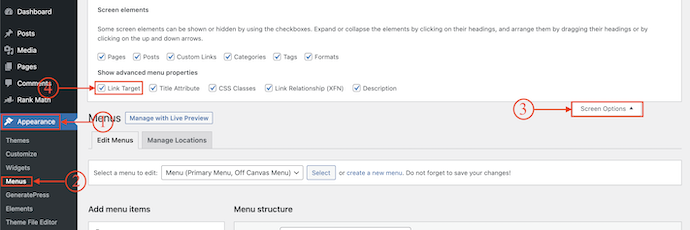
- Under the Add Menu items section, Choose the Custom Links option. There, it shows two columns, one is URL and the other is Link Test. Provide the external URL in the URL box and the title for the link in the Link Text column. Later click on “Add to Menu”.
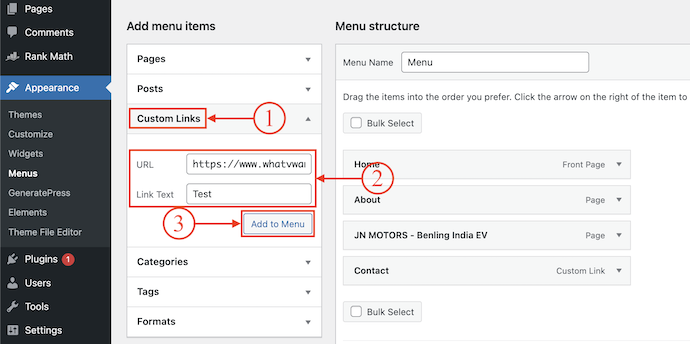
- After adding it to the menu, you will find it in the list. Click on it to open the options regarding that recently added link. Check in the “Open link in a new tab” option and click on the “Save Menu” option.
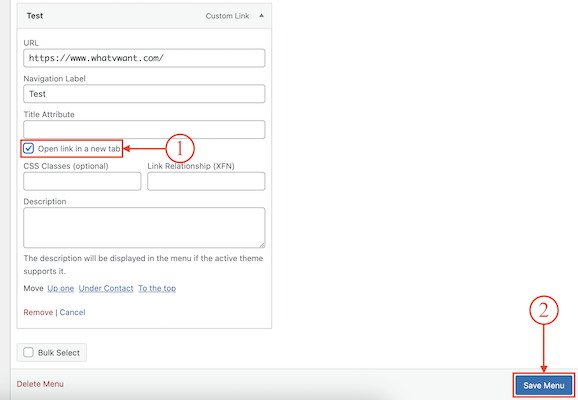
- Now, you will find the added text to the menu. By clicking on that Text, you can make the added external link open in a new tab.
- RELATED – 18 Best WordPress SEO Plugins To Improve Your Website Search Rankings
- How To Nofollow Affiliate links In WordPress Manually and Automatically
How to Make all external links open in a new tab using RankMath
Video Tutorial
We Provided this Article in the form of a Video Tutorial for Our reader’s convenience. If you are interested in reading, skip the video for now and watch it after the completion of reading this article.
What is RankMath?
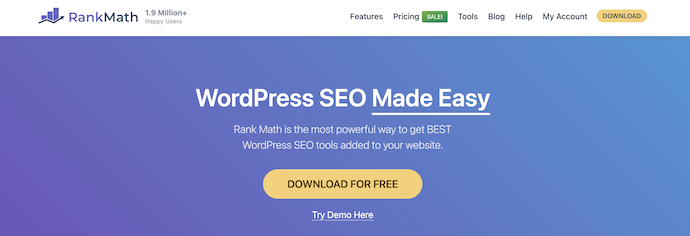
RankMath is a popular Search Engine Optimiser tool preferred and used by most WordPress users across the globe. This works very effectively to boost your blog post or website and gain more organic reach. It provides suggestions and tips for getting ranked in the search results. It comes with lots of amazing features that create a huge impact on your website. RankMath is available in both free and Pro versions. You can get all the features of RankMath even in its free version but with few limitations.
Features of RankMath
- Easy-to-setup
- Intuitive user interface
- Professional Dashboard
- SEO-friendly
- Provides lots of Schema generators
- Content AI-Assistant
Pricing of RankMath
RankMath is available in free and Paid versions. The Paid version can be purchased in three plans, such as Pro, Business, and Agency. The prices of all three plans are listed below.
- Pro – $59 per year(excl. VAT)
- Business – $199 per year(excl. VAT)
- Agency – $499 per year(excl. VAT)
How to make all external links open in a new tab using RankMath
- Make sure that RankMath is installed and linked to your WordPress website. If not, Visit the Official site of RankMath, Purchase it, and install it to your WordPress account.
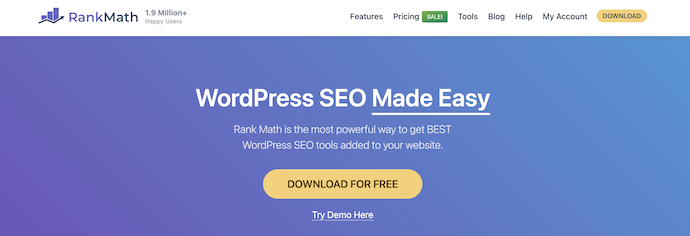
- Later, go to the WordPress dashboard. Click on the “RankMath” plugin from the left menu and choose the “General Settings” option under it.
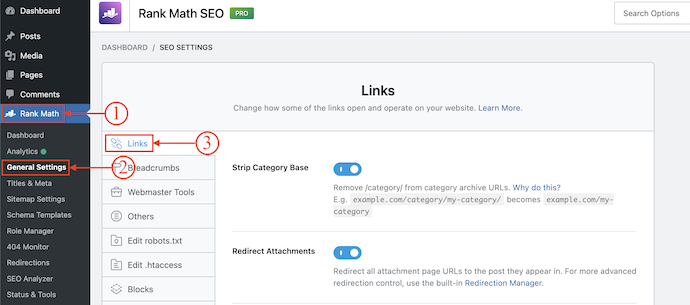
- Be in the Links section and there you will find the “Open External Links in New Tab/Window” option. Click on the Slider to turn it ON. And that’s it, from now RankMath will automatically add target=”_blank” to the external links available in your posts/websites.
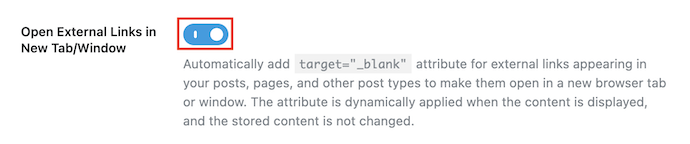
Conclusion
Making the links open in a new tab will help users to go back to the previous page easily without loading the page again. Also, it increases the page visit time. It is very easy to make all external links open in a new tab and can be done right from our dashboard, which is a manual process. If you want to make it automatically, then you need to try RankMath, which is one of the trusted and genuine SEO plugins. After enabling a simple setting in RankMath, all the external links will automatically open in a new tab.
RankMath is an SEO plugin available at a very affordable price. By adding RankMath to your website, it suggests you make your content SEO friendly and boost the posts to appear on the top of search results. It comes up with advanced features to meet the requirements of the present trending world. Check out our Review article “RankMath Review: The complete guide to use RankMath Pro” to know more about RankMath.
I hope this tutorial helped you to set up the “How to Make All External Links Open in a new tab” feature. If you like this article, please share it with your friends. If you want more blogging tips, follow BlogVwant on Facebook, Twitter, and YouTube.
- RELATED – RankMath Vs Yoast SEO: In DEPTH Comparison
- RankMath Review: The Complete Guide to Use RankMath Pro
How to Make All External Links in a New Tab – FAQs
How do I make all external links open in a new tab?
You can use the target=”_blank” attribute if you want your users to click on a link that opens up a new browser tab. The target=”_blank” attribute is used inside the opening anchor tag like this.
Should external links open in new tabs?
External links, for instance, should always open in a new browser tab.
Why do links open in a new tab?
Opening the external links in new tabs allows users to scan the page once, click on all the relevant links and start consuming and shifting information. The user doesn’t have to keep going back to the source page to continue scanning for more links to click.
What is the href in HTML?
The href attribute specifies the URL of the page the link goes to. If the href attribute is not present, the <a> tag will not be a hyperlink.
What is the target_blank Behaviour?
Like it or not, target=”_blank” is a change in default behavior. Links opening with the same page is the default behavior(as if the link had target=”_self” on it).