Forgot WordPress admin password? This article will give you possible 3 methods to Reset WP Admin password using Email, PHPMyAdmin, and FTP.
We are Much Familiar with “Lost Password” Button on every Website. What if you are managing a site and forgot its login credentials? Oftenly Done, Right? We Usually remember most of the Passwords which we use Frequently. But the thing is If you are a digital Marketer or agencies who manage a number of WordPress powered websites there are chances of saving them in a single file. We are humans and errors can be done while storing passwords and all or the access to the file or even the file may be Lost. So here is the well-written Write to reset your WordPress Password within a while.
You came to this article, that means you had forgotten your password. When you don’t want to be in this situation once again, I suggest you use Password Manager like Sticky Password(70% Discounted Link) to manage your passwords. It is really the best software which stores your passwords on the cloud and will help you to manage them from any device. It comes with one year license and lifetime license also. Our readers get a special 70% discount on Sticky Password through This discounted link. You can also read Our complete review about Sticky Password.
We all know that WordPress is more Friendlier CMS when compared to all.No doubt in saying that Resetting password is damn easy at all. But selecting the right way is what all you need to do. Here I am going to explain the methods to reset a WordPress password. One can choose the right procedure to gain access to your website.
Note: Always Use a Strong Password for WordPress sites as it experiences the most number of Hack Attacks. Sticky Password will help you to generate complex passwords and to remember them.
Ways To Reset WP Admin Password
There are Many Number of ways to do the work for you. Here we will be discussing the most popular and easy ways to do so.
Also Read: Ways To Fix 503 Service Unavailable Error
Important: We can change the password while we are logged in i.e changing the password. Here all the ways are related to webmasters who want to fail to log in to their websites.
1.Using Email: The Most Easier way
If you are familiar with WordPress, Then you might be known about dashboard too. During installation of WordPress you are asked to use an email and if the mail is with you the following process works well. One must be aware of the site username and email to make this work.
- Browse to yoursite.com/wp-login.php,Here replace your site with your domain URL.
- This is how it looks like
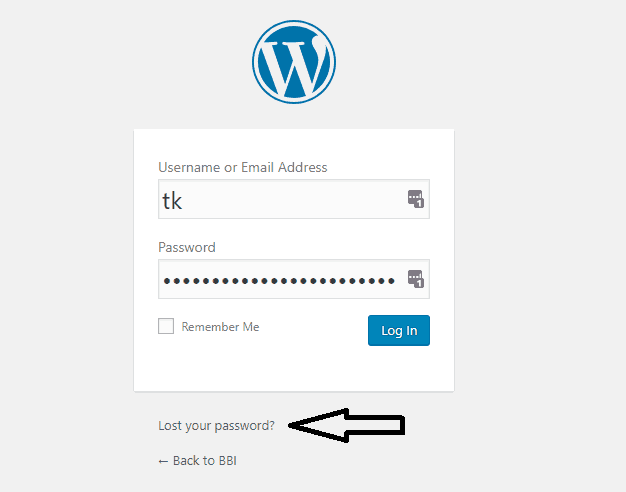
- Fill your Username section with username or the Registered Email.
- Click on “Lost your Password” and you initiated the actual process.
- You will be emailed with a reset Link.
- Simply reset your password and Login to your dashboard in no time.
When you don’t have the access to your Email, you can try below methods.
2.Using PHPMyAdmin
Video Tutorial
For the reader’s convenience, we always create a video tutorial. Either you can watch and learn or simply skip the video and continue with the steps mentioned afterward.
Fact is, Most of us not that familiar with the Cpanel Things. But anyway one can try it with safe hands by Following the Instructions.
Note: It’s a Code related Technical Thing. If you are not that good enough don’t try to risk your website database with a single click.
- Login to your Cpanel.
- Click on Phymyadmin to access the database folders.
- A list of databases will be displayed. Pick up your website database.
- A list of Tables will appear. If not, Try clicking on the structure.
- Search for the wp_users Table column.
- Open It and Click on the Edit Button
- A list of usernames will be displayed. Pick up the username.
- Parallel to user_id, select user_pass as well and delete them.
- Type in the New credentials and Click drop menu to select MD5.
- Finally, Click on the Go Button to complete the entire process.
- Test it with your Login Page.
3.Through FTP
For those who are completely aware of this, FTP Is an Abbreviated form of File Transfer Protocol which is used to transfer files from Local Computer to remote website(In this case assume it as WordPress). It can be used to download files and to change files as well.
- Connect your WordPress blog using an FTP Client.
- Go to your WordPress theme section.
- Most Probably this might be the path “\wp-config\themes\ directory”.
- Download “Functions.php” File from the Wp theme.
- Add this piece of code ”
wp_set_password('password',1);” after the first php line.”1″ is the default username of a newly installed WordPress blog. Upload it to the function.php file. This means you simply reset it. Now try login from your wp-login page.
- One might be unable to log in.
- Now go to the same file and remove the line of code you just added.
- Now you can log in to WordPress dashboard as admin using password “Password”.
Over To You:
Hope you had got each and everything related to get your lost password. Before making changes in codes make sure of doing it as playing with databases will risk your entire website. Make sure to set up strong passwords and store them at different places with some security. Every time it’s not a piece of cake. Be aware.
Now you might know How to Reset WP Admin password. Please share this article with your friends. Want more blogging tips, follow BlogVwant on Facebook, Twitter, and YouTube.
