Are you unaware of your customer’s interests and what are they thinking about your online business? Well, then you should implement polls and surveys on your website and contact customers to collect their feedback and other relevant information. In this article, we are going to introduce an exact process to set up polls and surveys on a WordPress website. It hardly takes 10 minutes. Just follow along with us.
What is Survey and Polls Marketing in WordPress and Blogging?
Survey Marketing, in simple words, is the act of building surveys and polls on our website and ask readers to fill or answer the questions to gain insights about a particular topic. The goal by creating surveys and polls forms to understand the customer’s or reader’s mindset about the market and improve business strategy accordingly. The more you understand customer needs, the better you will be able to serve their needs which automatically increases the number of new customers.
Top Major Reasons to Conduct Surveys and Polls on a WordPress Site
For Feedback and Improvise:
They are many situations where we require customers’ feedback before moving ahead. For example the feedback after delivering the service or the product. By including a set of questions in the surveys we can collect the feedback from the customer’s end and improvise our service accordingly.
To Collect Emails:
This is one of the best non-spammy ways to ask readers about their email addresses. By adding an email entry onto the survey/poll form on a WordPress website you not only just collect information about a particular topic but also your reader’s mail and directly send them to your mailing list. To create such smart survey forms you can use the WPForms plugin. The process we are going to share in the later section of this article.
To Make Objective Decisions:
In business making any decision or changing strategy just as per your thinking and mindset are not always be good. We have to cooperate with customers’ mindsets. With the help of surveys reading customer’s minds is a lot easier and hence you can make correct decisions every time.
To Respond and Manage Customer’s Queries Effectively:
By converting your normal contact form to the survey-based form you can allow your customers to contact you in a much better manner. When they share queries through the survey form all the responses will be saved and later you can contact them one by one personally and respond to their questions. This will also help in building the customer’s trust in your business.
To Get New Content Ideas:
As content creators, we are always hungry for new and interesting content ideas. Collecting demanded content ideas from social media platforms, YouTube is much easier. The audience you find on these platforms is more engaging so they naturally giving you content ideas through the comment section. But in blogs, people rarely make any comments. If this is happening with your website then you can use the Polls marketing approach and ask your audience directly. I am sure you will get a lot of new content ideas.
With the WPForms plugin, you can also create a single-question poll form and embed it into your WordPress website pages easily.
To Keep following the Customers and Market Taste:
Customer’s interest changes rapidly. One day they like reading blogs related to Product X, the very next day they might hate it and losing interest. So how do you know what’s the current trend your customers are looking for? Simple, conduct surveys through your WordPress website and give them what they want.
What are the Best Ways to Implement Surveys and Polls on a Website?
In this section, you will be going to learn the 2 best ways to create surveys and polls on a WordPress website. Yes, we are covering both the Nonplugin approach and the plugin approach.
After searching around the internet for the best solution, we have found these 2 approaches:
- Using Google Forms
- Using WPForms Plugin (Highly Recommended)
Note: Don’t implement the Google Forms method before reviewing the limitations mentioned in the next section.
Create Surveys and Polls on WordPress Using Google Forms
Google Forms is the old school method launched in 2008 to create simple surveys and polls-based forms. The main advantage of using this tool is that it is free of cost and you don’t have to install any plugin to embed the Google forms on your WordPress website. But free always has some limitations, even it belongs to Google.
Google Forms Limitations
Despite the free advantage, you may face a few limitations when you generate survey forms with this tool. We have mentioned the limitations collected by the bad experiences of Google forms existing users. The Google Forms limitations are as follows:
Absence of Conditional Logic:
Google forms are only preferred when you just want to conduct simple surveys and polls. But the Conditional logic feature is something you need in special cases for example: When you want to show a different question each time user picks the different subject in a previous question.
To personalize your survey questions which act based on the user input for the previous question you need a robust plugin like WPForms. The conditional logic cannot be applied to the survey questions created through Google Forms.
Impact Website Speed
Google forms are hosted on Google servers, not your website. You have to embed them manually and regardless of how powerful the server is if you embed something on a WordPress that is hosted from external servers will be impacting the website performance for sure. YouTube embeds, Instagram Embeds, Google Forms embeds, etc are all examples.
No Support for Signatures
If you want to collect user signatures with your Survey form, then you won’t be able to do that with Google Forms. Google forms doesn’t allow users to attach signatures. This is a clear disadvantage. For this, you can go for the WPForms plugin approach.
The Customization is Limited
When we talk about styling google forms, options are limited. Only a few themes are available and further you couldn’t change the look with the help of CSS. So if the appearance matters to you then again Google forms is not the best option for you to built polls and surveys forms.
Reports are Basic
Google Forms has the option to visualize the reports or responses, but features are basic. In other words, you just only able to see a piechart and a limited set of data. Further, there is no direct option to print those visuals reports.
And yes there is no option to export the report for the individual question, you are just able to export the entire survey or polls report. Sometimes we need an individually printed report for polls. For example, in a class test, it is good to share the reports with each individual student.
Google Forms automatically exported the result data into excel format, so if you want to create advanced reports based on that data then you must have an understanding of Google sheets.
Again WPForms approach would be the better way here because it gives you the option to export and print individual or whole reports in multiple visual formats.
Google Account is Must
To submit a response to the survey and polls created through Google Forms, a user must have a google account otherwise he/she cannot submit its response. In a WPForms case, you won’t find such restrictions.
Difficult to Stop False Responses
The person who has a form link can easily fill the response. In case if your form link is leaked, then there are chances that you get tons of fake or false responses. There is no option to enable password protection on Google Forms. But for instance, if you set up your survey form with the WPForms you can apply the password protection validation to all your survey and polls within a single click.
Limit on Characters
Isn’t it bad? There are chances when a user has to write a long paragraph and submit it as a response. What a bad experience for the user if the characters limit doesn’t allow them to do so.
How to Create Surveys and Polls Using Google Forms in WordPress
After reviewing the limitations if you are still interested in this method, then follow the below steps to create polls and surveys and embed them into the WordPress:
- Navigate to the Google forms website and log in with your Gmail account.
- Choose any available template or start with the blank form
- Complete or fill up the survey form fields: Title, Survey form description, questions, answers/options, images, videos.
- After complete or creating the structure for a survey/poll form, click on the send button and copy the embedded HTML code.
- Open any WordPress post/page in an edit mode where you want to put up the survey/poll form and then create an embed block and insert the copied code.
- Preview the block and see how the form looks like. Finally, save it and publish the post to make your Google survey form live.
Create Smart Surveys and Polls Using WPForms in WordPress (Recommended Method)

WPForms, haven’t you heard about this WordPress plugin ever? Well, WPForms is a smart form builder that helps you to create almost every type of form without programming knowledge including survey forms, contact forms, payment forms, newsletter forms, and whatnot.
The biggest advantage of building survey and polls forms with this plugin is that you don’t have to face any limitations we found and discussed in the Google Forms section. WPForms is an advanced form builder and has been running on more than 4 Million websites which is enough to trust the capability of this plugin.
What are WPForms Surveys and Polls Addon
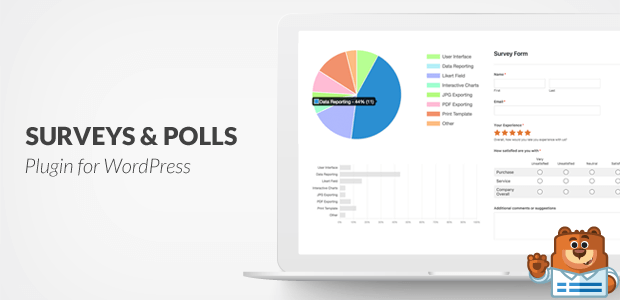
WPForms comes with a lot of addons that you can activate any time to extend the power and features of the plugin. Just for the countless request of the WPForms existing users, WPForms recently introduced the Surveys and Polls Addon which help users to create polls and surveys smart forms with full reporting insights in minutes.
Before jump to the exact survey building process let’s explore this addon features in-depth and see how it makes our life easier.
Convert Existing Forms OR Start From Scratch
As soon as you enable the WPForms surveys and polls addon, you get the option to either convert the existing or old forms into the survey forms or start with the blank survey or polls form templates. WPForms has both options suitable for every user.

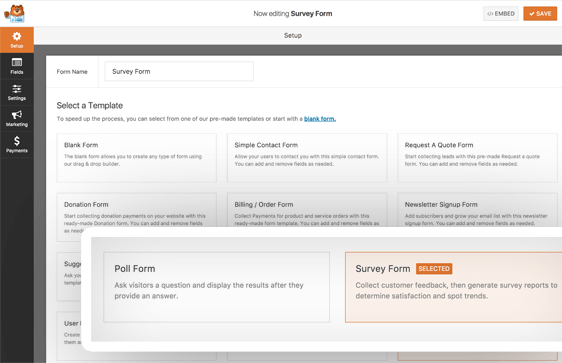
Smart Fields
WPForms has all the necessary fields that must have in survey and polls forms. Without these smart fields, the polls and surveys are useless. WPForms supports the Rating field, Likert Scale field, Net Promoter Score Field, Matrix Questions, Radio Button, Checkboxes, Dropdown fields, etc.
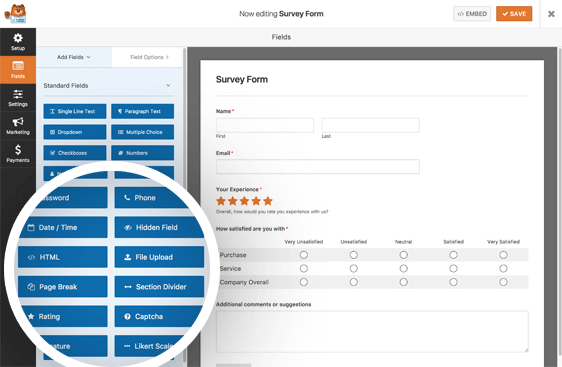
Real-Time Polls and Surveys Reports
WPForms team has been working hard to provide the best visual reports of surveys and polls in real-time so that you can make data-driven decisions easily. WPForms has automatically generated a report based on the data submitted by the users in your polls and surveys. The reports can be visualized in multiple formats including bar charts, pie charts, etc.
In Polls, it is recommended to show the results after the user submits or completes the poll. Gladly this functionality is available in the WPForms polls


Exports and Print is a Plus
The data is meaningful unless it is shared with the team in a presentation. For this, you have to export it right? Well, WPForms has given you have the option to export the survey and polls reports in PDF or JPG format. Further, you can also print each question chart or the entire polls and survey reports with a single click.
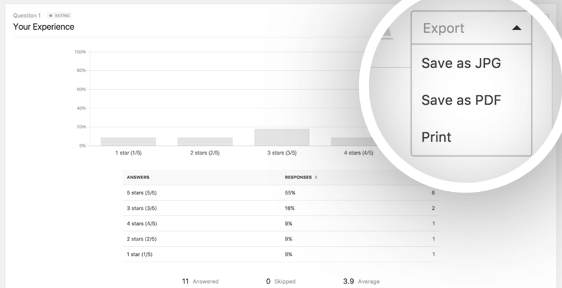
Conditional Logic Can be Applied
The only thing which makes WPForms polls and surveys smart is the ability to apply conditional logic on questions. In simple words, Personalize the next question based on the previous question input.
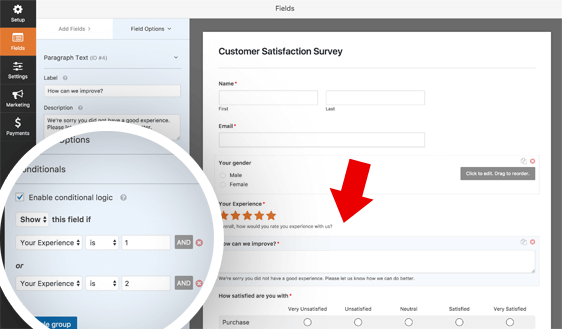
Other Features
- 100% Responsive and SEO friendly polls and survey forms
- No impact on the website speed
- NPS Surveys can be built
- Instant notifications
- Easy to embed anywhere in the website
- Entry management
- Spam-protected polls and survey forms
- Prevent multiple or duplicate polls submissions
- Related: How to Automate your Work with Zapier and WPForms
- How To Create Engaging Multi-Page Forms In WordPress
How to Setup WordPress Polls Using WPForms
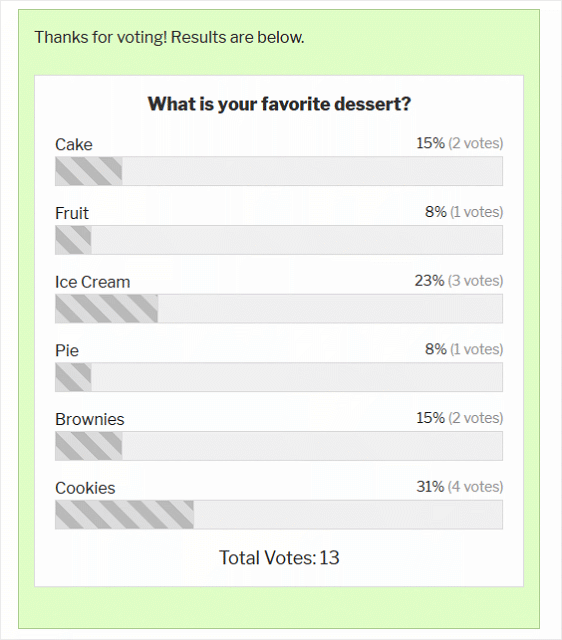
In this section, we are going to show you the 8 step process to set up polls on WordPress using the WPForms plugin.
Total Time: 10 minutes
Step 1: Purchase and Install WPForms Plugin
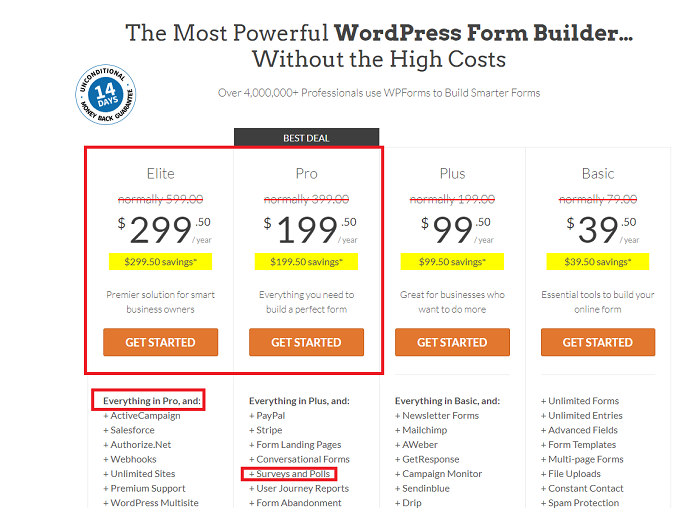
WPForms comes in both free and paid variants, but surveys and polls addon is only included in the paid plugin. So first you have to purchase it and install it on your WordPress website. Although WPForms has 4 plans, you will find this addon only in Pro and Elite Plan. So choose according to your needs.
Step 2: Enable or Turn on the WPForms Surveys and Polls Addons

To create polls or survey forms, first, you have to enable the WPForms Survey and Polls addon. For this, just navigate to WPForms > Addon from your WordPress dashboard. On the addon page, find the “Surveys and Polls addon” and activate it.
Step 3: Create a Poll Form

To create a poll form either you can start with a blank or existing form and later enabling the poll functionality or you can directly start with the Poll template available at the WPForms templates library. I am going to use the available Poll form template.
Navigate to the WPForms > Add New and then choose the Poll form.
Step 4: Edit or Insert Poll Questions

As soon as you open up the poll form template, you will see the form editor. By default, there is one question already set or included in your poll form. Now you just need to edit or replace it with your poll question.
To edit the question simply click on the question and then you will see the “add fields” and “field options” tab on the left panel.
Under the add fields tab, you can change the poll question label and the choices as well. The description text field is also there to state additional information about the poll.
From the “field options” tab, you can add more fields to your form. The whole list of fields is available to choose from.
Step 5: Add Images in the Poll
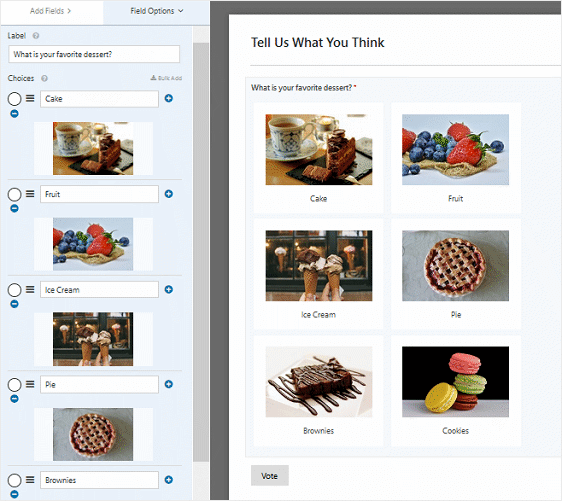
To make visually interesting poll forms, WPForms allows users to insert images along with each choice/option mentioned under the poll question. To add images in the poll choices, first, check on the “use image choices” option available under the same “add fields” tab. After that just upload your images by tapping the blank area shown under each poll choice.
Step 6: Turn on the Poll Results

Polls without results is meaningless, isn’t it? To show users how much they scored in your poll form first you have to turn on this feature. For this, within the form editor navigate to the form settings > Surveys and Polls and then check the “Enable Poll Results” option.
Step 7: Customize the Poll Result Message

WPForms also gives you the option to customize or set the message which will be displayed just after the user submits its poll. To customize the poll submission message just navigate to the form settings > confirmation. And then insert the confirmation message accordingly.
When everything is done, just save your poll form.
Step 8: Embed a Poll form on a WordPress website
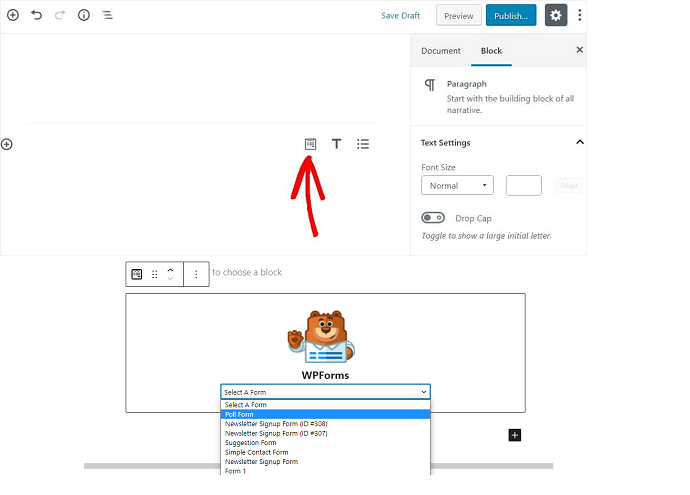
When everything is done, you just need to embed a Poll form on a WordPress post or page. WPForms can be added to anywhere in a website including pages, posts, sidebars, etc. To place poll forms in any post the process is very simple, either just copy-paste the form shortcode or use the WPForms block available in WordPress editor.
Estimated Cost: 199.50 USD
Supply:
- WPForms Plugin
Tools:
- WPForms Plugin
Materials: WPForms Plugin
Conclusion
So this is all about setting up Polls and Surveys on a WordPress website. Now you may be wondering whether this survey marketing is worth it or not. Well, let me tell you there is no way you will get success in any business without understanding your customer mindset. And in the blogging business, we actually don’t have a better way to look inside the customer’s mind than taking help of surveys and polls. And believe me, there is no better way than creating polls and surveys with the WPForms plugin. It’s just a work of seconds before your polls and surveys will be live and display on your website.
So what are you waiting for? Install WPForms today and make polls, surveys and grow your business in no time!
- Next Read: 5 Reasons Why WPForms Is The Best Form Builder
- Best WordPress Survey Plugins
- How To Collect PayPal Payments on Your WordPress Site using WPForms
FAQ: WordPress Polls
How to restrict multiple poll submissions in WPForms poll forms?
It is very simple. You can install the Form locker add-on which is included in the plugin itself. Then based on any form field like email, phone number, name, etc it will prevent duplicate submissions.
Is there a free trial available for WPForms paid plugin?
No. However, they offer a 14-day refund if a user doesn’t like the plugin.
How to deactivate the WPForms polls?
This can be achieved in many ways, the simplest one is to remove the embed form shortcode from the page so it won’t be displayed further. Or you can use the Form locker addon.
What is the difference between Polls and Surveys?
In polls, you are only allowed to ask one MCQ question but in surveys, you have options to ask more than 1 question of different types.
How to Create a Survey Form with WPForms?

The process is almost simple. The only difference is that you have to start with the available survey form template and also you have to turn on the “Enable survey reporting option” rather than “Enable poll results” which we have discussed in step 6.
What is the best Poll Maker WordPress Plugin?
WPForms Plugin
How much WPForms cost?
WPForms is available in 4 plans started from just $39.50/year. However to create polls and surveys you have to choose from its Pro Plan ($199.50/year) and Elite Plan ($299.50)
Can I add images in WordPress polls and surveys?
Yes. WPForms gives you this functionality.
